MobiKin Transfer for Mobile
If you need a fast and easy way to transfer all of your data from an old phone to a new one then you should try MobiKin Transfer for Mobile. This innovative program effectively and effortlessly transfers data like contacts, messages, apps, music, photos and many more without any restrictions.
No matter what the reason you're transferring your data, MobiKin Transfer for Mobile gives you the peace-of-mind that everything is transferred safely and securely. There's no risk of losing any of your priceless information. You can move content between phones on different networks and carriers.
Just download the program and follow the simple instructions and soon you'll be on your way to transferring all your data to your new device.
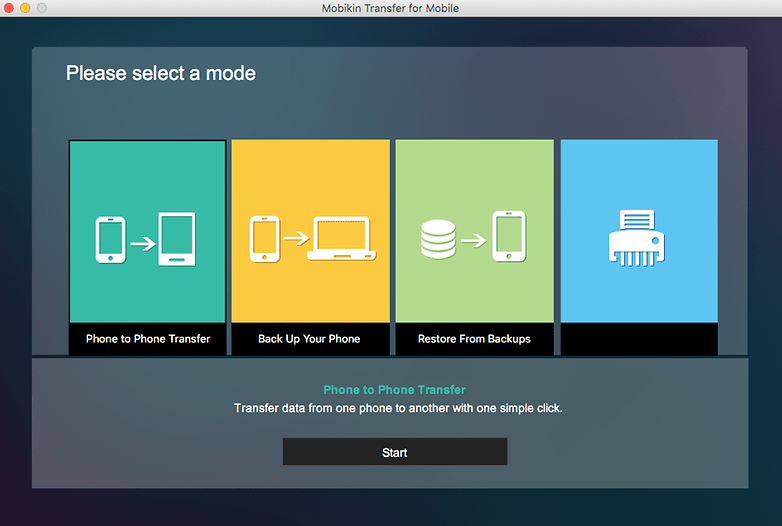
When you're transferring your data to a new phone you should ensure that everything is erased from your old device. Your personal information can be used by thieves to steal your identity and you need to be absolutely sure that device is wiped. Well, the MobiKin Transfer for Mobile system does that too and with just one click.
This revolutionary software can be used on over 3,000 phones and includes Android, iOS and Windows devices. Join more than 740,000 people who have safely and easily transferred everything between mobile devices and download MobiKin Transfer for Mobile.
- Download MobiKin Transfer for Mobile (Windows version)
- Download MobiKin Transfer for Mobile (Mac version)
Transferring your contacts
The most important thing you'll want to transfer to your new device are the contacts. Luckily, the times have changed in respect so you can avoid the painstaking process of doing it by hand. Smartphones make the transfer of contacts easier thanks to cloud synchronization. We’ll tell you how to do it.
Sync your Google account
The easiest way to keep your contacts on all your devices up-to-date is to sync your Google account. If you've previously saved your contacts to your Google account you can just log into it and pick them up on your new smartphone. Just go Settings > Account > Google and toggle the Contacts Sync switch to on. Your contacts will be instantly transferred.
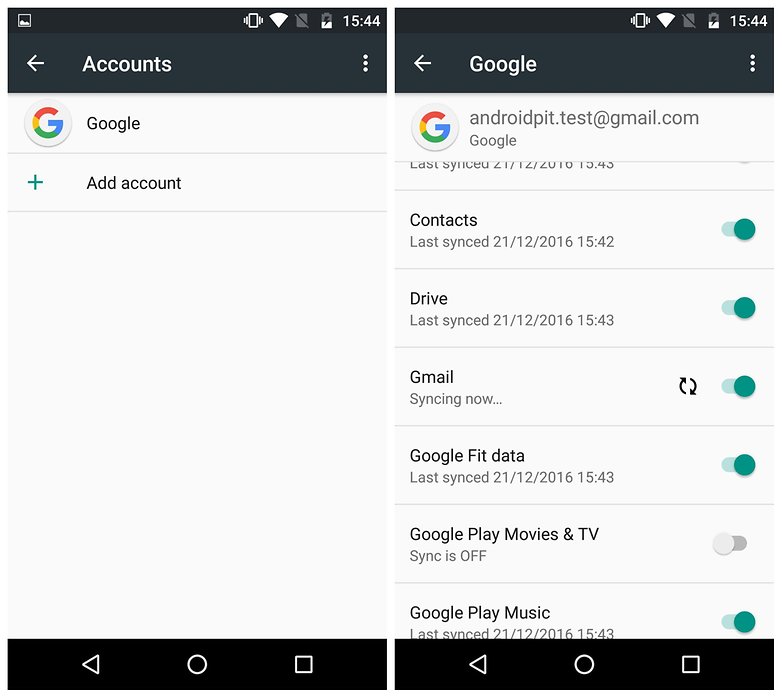
Are you signed in to multiple Google accounts? You can then choose which ones to use in your contacts app. By default, it will only be the one with which you first registered. For any later accounts, you may have to trigger the synchronization manually. In the contacts app of your smartphone, you can set which contacts should be displayed from which accounts.
By the way: if you do not already have a Google account, you can create a new account on your smartphone. You can also do this on the computer and then log on to the smartphone with the appropriate login data.
Syncing through Google has its advantages. On the one hand, it supports more complex business card formats than the data export explained below. On the other hand, you can use the Google account on almost all platforms, including Windows phones, iPhones, and PCs running Windows, Linux or Mac OS.
Transfer contacts from Android to iPhone
After syncing your contacts with your Google account, it’s easy to transfer them to your iPhone or iPad. Just go to the Settings, and there you will find the option to add another account under Mail, Contacts and Calendar. Google is one of the choices. Synchronize your Google account used above, and after a while your Google contacts should be visible in your address book.
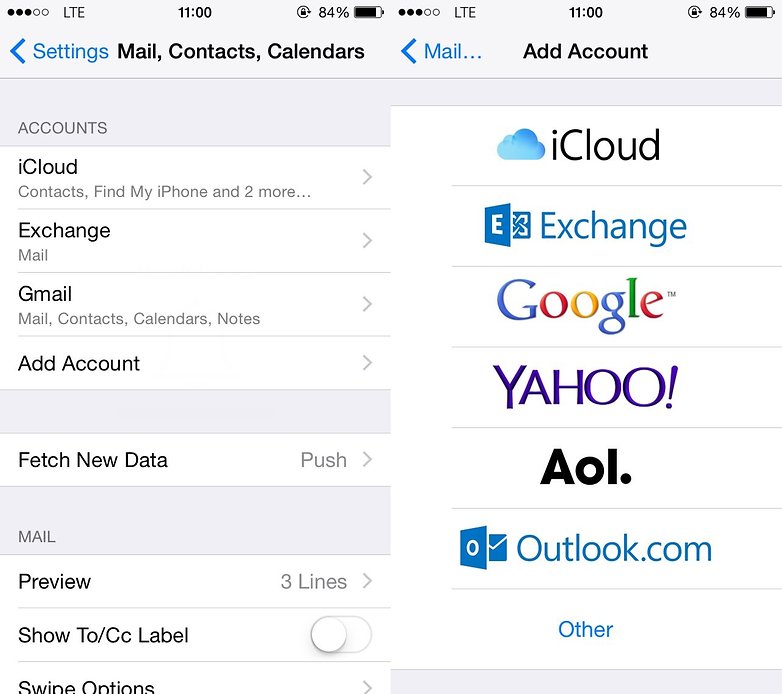
In the account overview, your Google account will be displayed as Gmail. Here you can set which parts of the Google account should be transferred to the iPhone. If you only want to transfer contacts from the Android to the iPhone, you can also deactivate the areas for Mail or Calendar.
To view or hide the contacts of individual Google accounts, you can turn the accounts on and off in the address book app. Go to the Contacts tab in the phone app and tap Groups.
Move to iOS
Alternatively, you can also rely on Apple. Apple has released the Move to iOS app in the Play Store. Install this on your Android smartphone and start the app. On your new iPhone (or iPad) you can now start importing the data. Move to iOS transfers contacts, SMS messages, photos and videos, email accounts and calendars. Since the transfer takes place via a specially created WLAN network and is protected by a PIN code, the transmission takes place quickly.
Move to iOS
Export contacts over an SD card
If syncing via a Google account is not an option for you, and both your old and new smartphone have an SD card slot, you can transfer your contacts through the memory card. To do this, first export your contact data to the SD card using the old smartphone. The file is then stored in the directory that you see first when you connect your smartphone to the computer.
Then remove the SD card, and insert it into the new device. Now go to your address book and choose from the menu the option to import. Just follow the instructions, and the contacts will be transferred automatically.
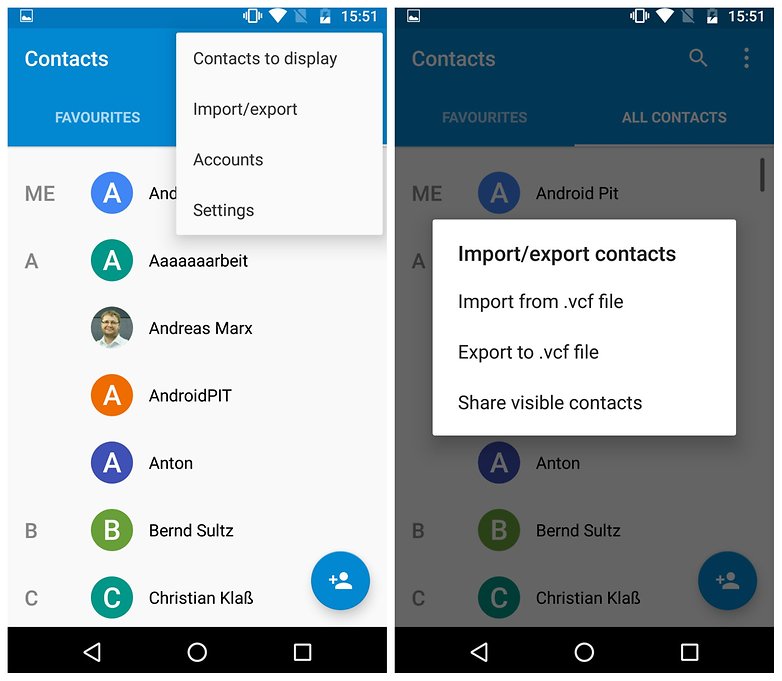
The great weakness is evident when you have merged many contacts from different address books, or if the contacts otherwise contain a lot of data. Then, sometimes it can happen that from a single contact, two, three, or more are created; this can be very annoying. To counter that chaos, we have tips for you:
Via internal memory
This method works basically the same as the backup on an SD card, but in this case, the contacts are stored in the internal memory of the phone. With this method, you can connect the device to the computer and save the contact file there, and then transfer it via PC to the new smartphone. Tip: note the location that your smartphone indicates when you save the contact file, so you can find it better from the PC. Typically, the .vcf file is located in the System folder.
If you have a file manager on your smartphone, you can also search for the file on the phone and send it from there directly, such as an email or via Bluetooth to the new device.
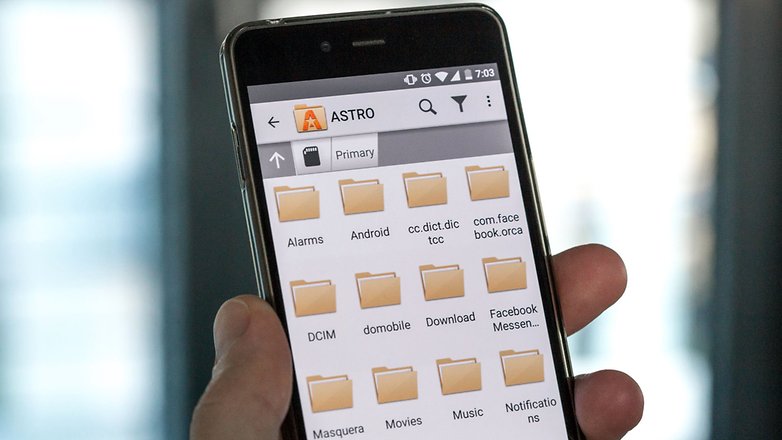
Via SIM card
If you want to use the same SIM card in your new device as in the old one, you can also transfer the old-fashioned way and copy your contacts to the SIM card so you can restore them in the new device. The advantage of this method is that you can select or deselect the contacts one by one, and work out something equal to your phone book. The main disadvantage is that the memory space on a SIM card is limited; you'll be able to store a maximum of 200 contacts.
Export via SIM card is no longer offered in the phone app for Android 5.0 Lollipop and newer systems. However, importing is still possible without any problems. The following pictures are therefore from an older Android version.

Here too you have the disadvantage that complex contacts with more than just a name and phone number are split up, creating several duplications. This means that even with fewer than 200 contacts, you'll quickly reach the memory limit of the SIM card. You also have the added risk that the old SIM card does not easily fit into the new smartphone.
From iPhone to Android
Data transfer between Apple and Android is not always easy, but there is a simple solution for contacts. Google provides a step by step explanation on its support pages on how to synchronize Gmail, calendar and contacts from the iPhone and iPad. You'll need to set up a Google account on your Apple device, which goes through the app Settings in the Email, Contacts, Calendararea. Since iOS 7 was introduced you can just simply select Google, but for iOS 5 and 6 the path is through Other, and then viaAdd CardDAV Account.
Set the account and activate the Contacts option after you log in. After that, the synchronization of your contacts starts automatically. On the new Android smartphone, you can then register with the same account information to synchronize and transfer the contacts as described above.

Manufacturer solutions
Irrespective of the Google solution, Android smartphone manufacturers have developed apps that transfer contacts from iPhone to Samsung, and other such companies. In some cases they work with a cable connection, some build ad hoc connections between iPhone and Android, while others work with the Cloud system for the specific the smartphone manufacturer.
Sony Xperia Transfer
Sony’s solution to transferring data is called Xperia Transfer. The app helps transfer content and contacts from iOS, BlackBerry, Windows phones, or other Android devices to a new Xperia phone. It transfers contacts, calendar, call log, SMS, MMS, notes, photos, music, videos and documents.
Xperia™ Transfer Mobile
Samsung Switch Mobile
Samsung, the market leader in the Android area, also has an app solution to make a new customer’s switch to a Samsung phone as easy as possible. Samsung’s solution is called SmartSwitch Mobile and is used to switch from an iPhone to a Galaxy, upgrading from an old Galaxy model or switching from another Android smartphone. On Samsung’s support page, the SmartSwitch process is explained in detail. If your old device was a Samsung Galaxy with Android Marshmallow, you can even have the start screen layout transferred to the new device.
Samsung Smart Switch Mobile
HTC Transfer Tool
HTC does not give its transfer app a special name; it is simply called HTC Transfer Tool. Again, the approach is the same as with other manufacturers. The app has to be installed on the old and the new smartphones, but the new phone must be from HTC. Then transfer your email, calendar, messages, contacts and call list, photos and videos, music, background images, documents and settings.
HTC Transfer Tool
LG
If you have a new LG smartphone, you can either use one of the above-mentioned ways or be content with LG Bridge. The software can offer all that the other manufacturers do with their apps – but a PC or Mac is needed. On LG’s support page you'll find all the information about the LG Bridge you need after you provide them with the model of your smartphone.
The Play Store app LG Backup (Sender) is also recommended. With this you can transfer SMS, contacts, appointments, and call lists from the old to the new smartphone via cable, WLAN or MicroSD card.
LG Backup (Sender)
SMS Transfer
You can transfer your old SMS to the Android smartphone. The free SMS backup app, SMS Backup & Restore, does exactly that. Your messages are stored in the XML file format and can then be sent directly to the new smartphone via Bluetooth. Alternatively, the backup file can be sent via email or backed up in the cloud and downloaded from there.
The backup app must also be installed on the new Android smartphone. When it is started, it automatically detects the submitted file and restores the SMS messages. Caution: when importing, the app does not pay attention to which SMS already exist. If you import twice, you will have every SMS in duplicate.
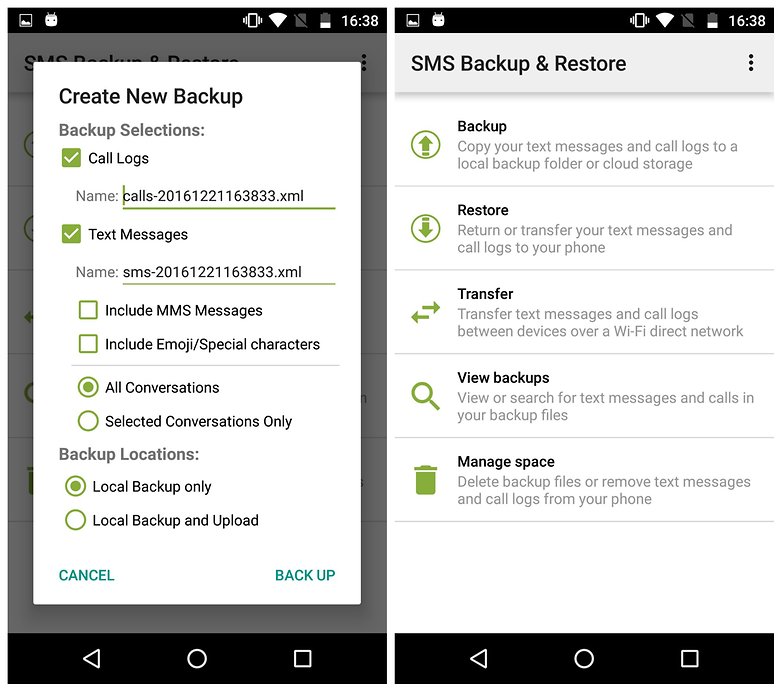
The transfer of the SMS from Android to iPhone is not provided. So you can only make a backup of the Android SMS (see above) and read the XML file of SMS Backup & Restore on your computer. So at least you can save the data.
SMS Backup & Restore
WhatsApp chats
WhatsApp’s complete chat streams can also be transferred to the new smartphone with a little trick, including pictures, videos and sounds. To do this, you must download WhatsApp to the new smartphone and replace the backup folder on the new smartphone with the backup folder of the old device before you start the app for the first time. An extra app or similar third-party tools are not necessary for this. We describe it in a detailed separate article.
The transfer of WhatsApp chats from Android to iPhone or from iPhone to Android is not yet provided. The integration of Google Drive as a backup medium has not changed this. On iPhones, WhatsApp saves the chat protocols in the iCloud, which cannot be accessed with the Android smartphone.
Transfer photos
The simplest solution for backing up photos from Android smartphones is to do automatic backups in the cloud. Apps like Dropbox, Google Drive, or Google+ offer automatic synchronization when the smartphone is connected to a wireless device. Thus, the mobile data volume is spared, the upload of the pictures is completely in the background, and pictures can simply be downloaded from the cloud on the new Android device as necessary. The transfer is finished.

If both smartphones have a MicroSD card slot, you can also back up the images on the SD card and restore them to the new device. And, of course, there is also a way via PC: simply connect the smartphone, copy the pictures folder to the PC and move them from there to the new Android smartphone. Mac users must download Android File Transfer for the transfer, otherwise the finder does not display any files.
To transfer photos and videos from an Android to an iPhone, you can also use the app Copy My Data, which leads you step by step through the transfer of old data from Samsung and other Android brands to the iPhone.
Copy My Data
Transfer music
Your songs will most likely be MP3 or similar in the music directory. This is one of the folders that will appear on your computer after connecting your smartphone. Mac users should download Android File Transfer to view the files.
It saves these files on the computer and transfers them to the same directory on the new smartphone, or you can create a new directory. No matter what your music folder is called your player should be able to find the songs.

If you want to transfer music to an iPhone, you must transfer the directory with the MP3s to the computer in your iTunes library. Apple’s step-by-step guide will help you transfer your music from the Android to the iPhone.
If you are moving from an iPhone and want to transfer your music from iTunes to your Android, we know a trick:
Apps
As soon as you log in to your new Android smartphone with the Google account, it will try to install the apps you previously downloaded from the Play Store. Google’s backup system is used, which unfortunately is only applied to a very small number of apps.
To transfer the app data from one Android to another, you'll need additional backup apps like Titanium or Helium. Only then do you once again have the settings, stored accounts, game stats and so on, and the apps are immediately ready for use.
Many games now use the Google Play Games cloud-saving feature. Then you just install the game on the new smartphone and you can continue in the same place where you left the game on the old phone.
Once all data is transferred, the journey begins with your new Android smartphone. If you need inspiration about the possibilities, we may have just the thing for you.
Post a Comment